|
<- Back to OS X Tips
Adding Bookmarks
to the Bookmarks Bar
The bookmarks bar provides a convenient place to keep bookmarks
for pages you visit regularly. You can add bookmarks to the
bookmarks bar when you open the page or later using the Bookmarks
Library.
1. To add a bookmark to the bar, open a page and drag the
icon from the address box to the bookmarks bar. (see Figure
1)
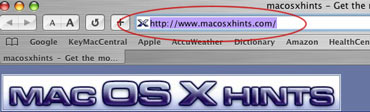
Figure 1
2. In the dialog
that appears, type a name for the bookmark. (see Figure 2)
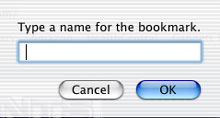
Figure 2
You can also
click the Add button in the address bar, then choose
Bookmarks Bar from the pop-up menu. (see Figure 3)
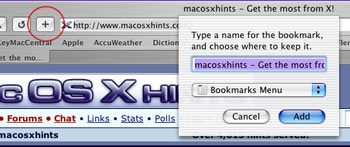
Figure 3
Arrange Bookmarks
To arrange bookmarks in the bar, drag a bookmark left
or right. To remove a bookmark, drag it above the bar.
To add bookmarks to the bar from your bookmark collections
or organize the bookmarks in the bar, choose Show All Bookmarks
from the Bookmarks menu.
To add a folder of bookmarks to the bar, open the Bookmarks
Library and drag the icon for the folder to the bar. To
open all the bookmarks in a folder in tabs when you click
the
name of the folder in the bookmarks bar, select the Auto-Tab
checkbox next to the folder. (see Figure 4)
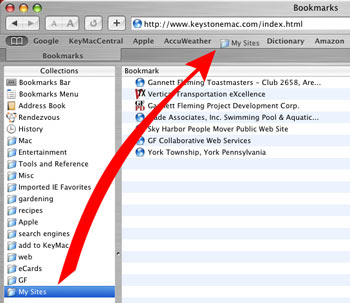
Figure 4
If you add a folder of bookmarks to the bookmarks bar, you'll
see a triangle next to its name. Click the folder's name
to open a bookmark from the list. If you select the Auto-Tab
checkbox for a folder, you'll see a square next to the
name. Click the folder's name to open all the bookmarks
in tabs.
Export Bookmarks from Safari
Have you ever needed to export your
bookmarks from Safari to any other browser? If you have,
SBE is for you. It supports exporting to OmniWeb, Camino,
Mozilla, Netscape, and Internet Explorer bookmark file formats.
Best of all, it's free!
Safari Bookmark Exporter 1.0.5
|


